Can text-boxes have translucent backgrounds on Microsoft’s PowerPoint?
Microsoft PowerPoint is a fantastic presentation app packed with functions. In fact, it has so many functions it can feel daunting to use at first.
I am K-Bo, a user of Microsoft’s PowerPoint for more than 20-years, here to solve some issues you might be facing when starting with this app.
Have you ever felt it is impossible to make the text readable when placing the text-box on top of a picture?
Read further to find out about coloring text-boxes to deal with this issue.
What is Microsoft’s PowerPoint?
PowerPoint is a slideshow application that Microsoft Provides. It works on Window PCs, Android, MacOS, iOS, and iPadOS. You can also use it in a browser with Microsoft’s Office 365. You will need an account with Microsoft like you need one with Google to use their browser apps.
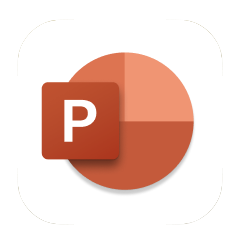
I personally like Apple’s Keynote out of all the slideshow apps I have used, but I have been using PowerPoint for the longest.
The procedures I will be showing will be for a Mac, but it is pretty much the same regardless of the device you use.
What is a text-box?
A text-box is what is used to write on PowerPoint. Normally people might not think about it, but a text-box is a square object (box) that contains text. In PowerPoint, text-boxes can be placed anywhere on a slide like images and shapes.
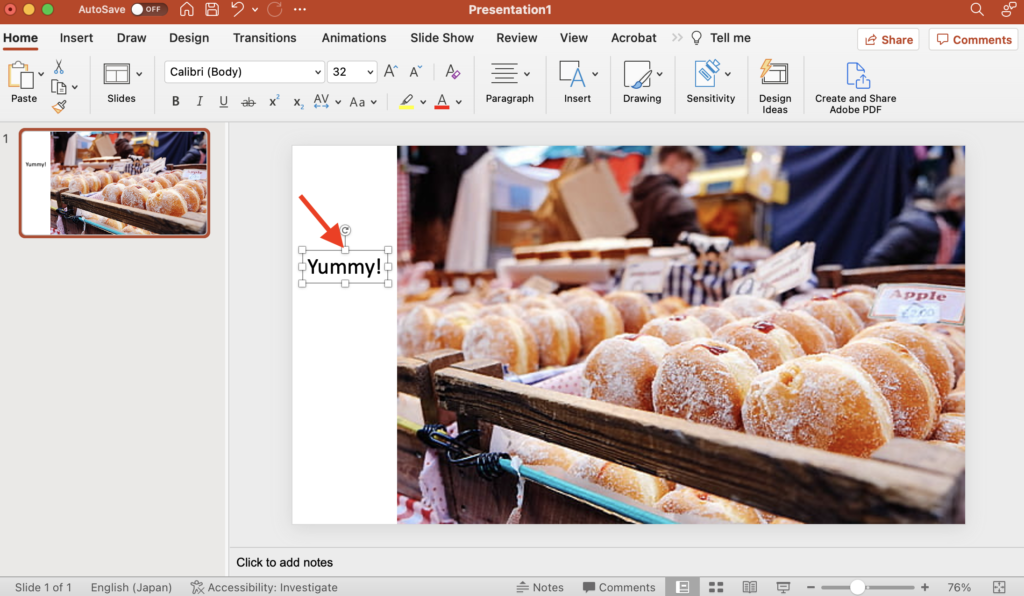
What is a text-box color-fill?
As mentioned earlier, text-boxes are square objects that you can write on. Since it is an object, you can color it as well as give in an outline much like you might do with shapes that you can insert through PowerPoint’s functions.
The text can be difficult to read when the color of the font and background is similar.

One way to make the text easier to read is to color the text-box.
How can text-boxes be colored?
First, click on the text-box that you want to color. The outline of the text-box will turn white. There will be 8 small white boxes that will accompany the outline. These boxes are used to changed the size of the text-box, but that’s a different skill that I might write about in a different entry.
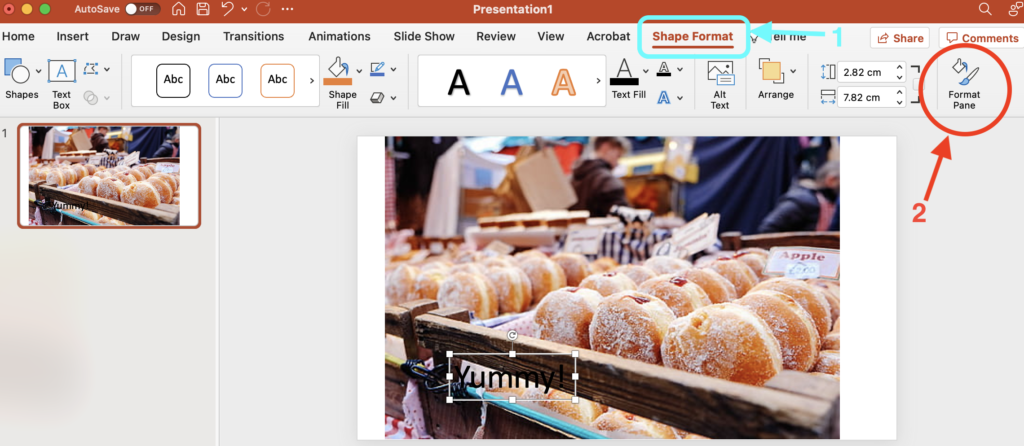
When the text-box is selected, a new tab 'Shape Format’ will appear at top ('1’ in the image above). Click on it and a 'Format Pane’ icon will appear near the top right corner ('2’ in the image above). Click on it to reveal the format pane.
Make sure 'Shape Option’ is sleceted once the format pane opens ('3’ in image below). Click on the tipped bucket icon ('4’ in image below) then select 'Solid Fill’ ('5’ in image below).
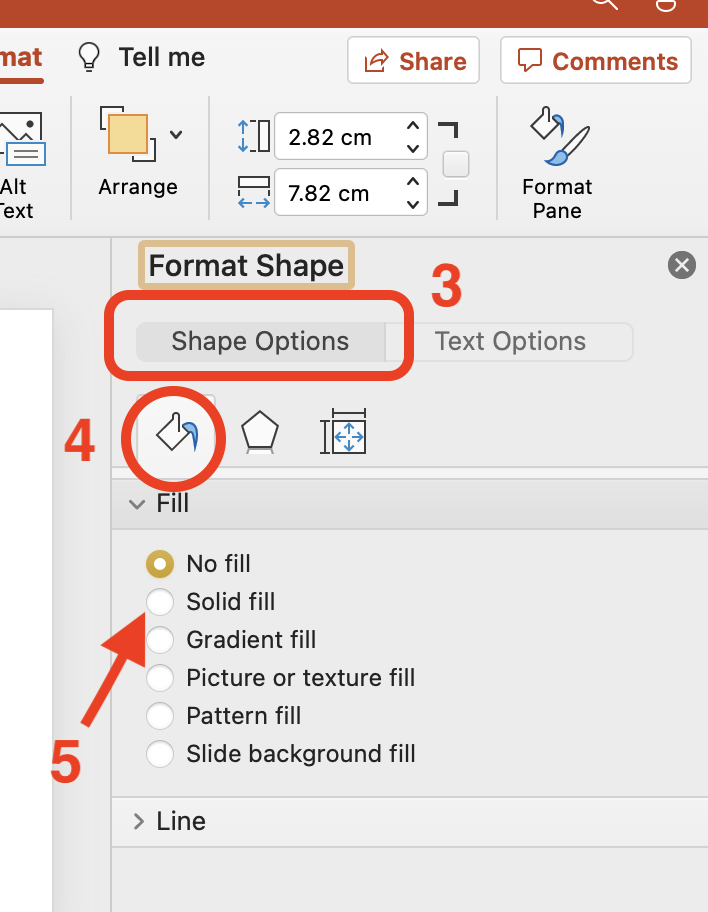
Click on the color icon that appears to reveal the default color panel. Choose a color and you are done.
If you don’t see a color you like, click on the color wheel at the bottom of the color panel and choose the color you want from the color wheel that pops up.
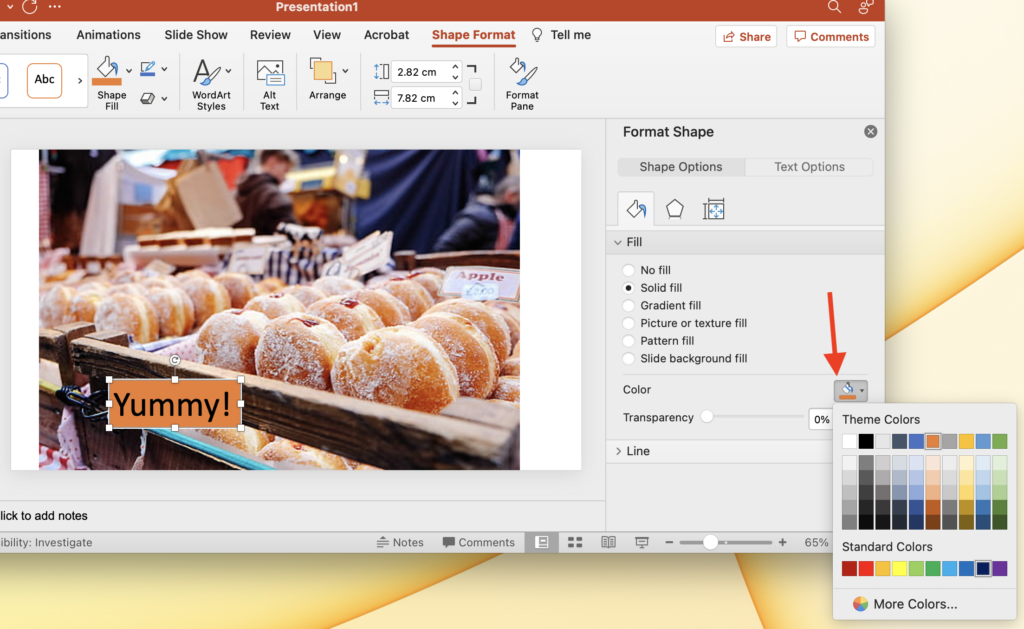
Some people like using the right click.
If you right click the text-box you want to color, you can find 'Format Shape…’ in the lower half of the pop-up menu. Click on it and follow the procedures explained above.
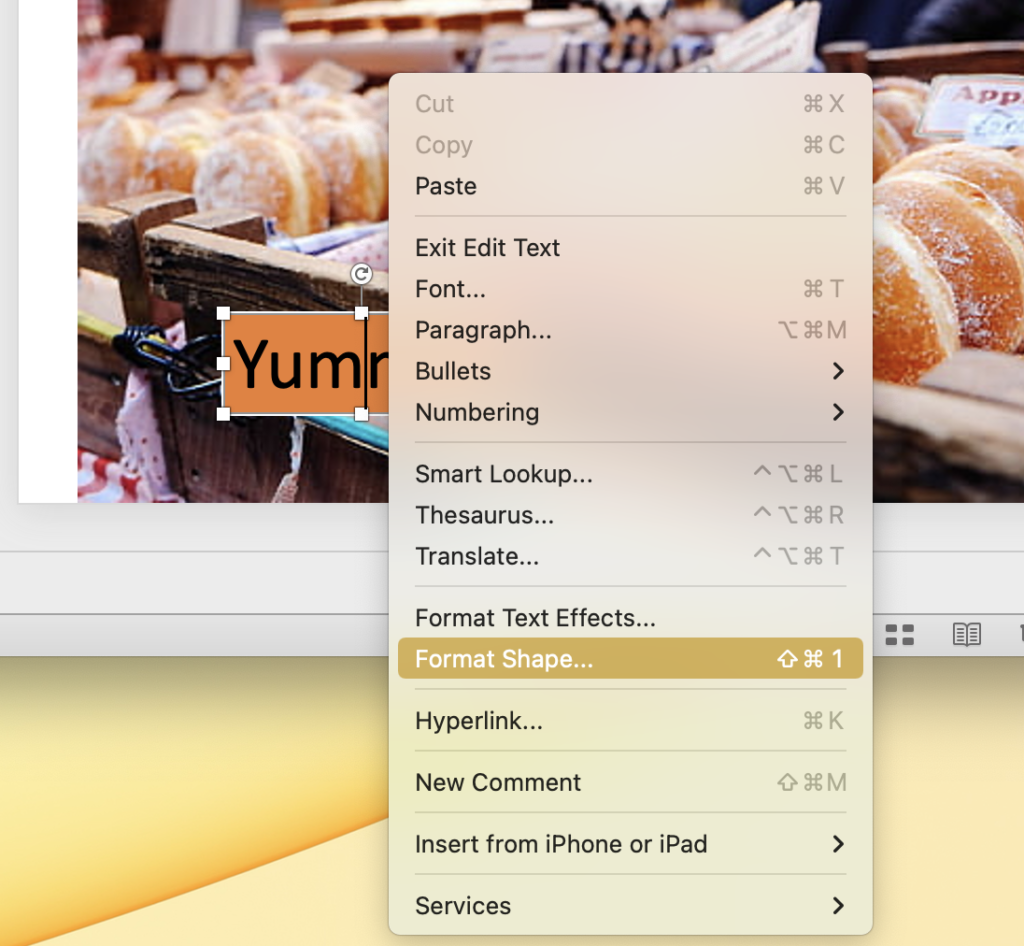
How can the background color be made translucent on PowerPoint?
Coloring the background of a text-box makes the text easier to read, but it can also make the presentation look ugly. Making the background color translucent can make things look nice again.
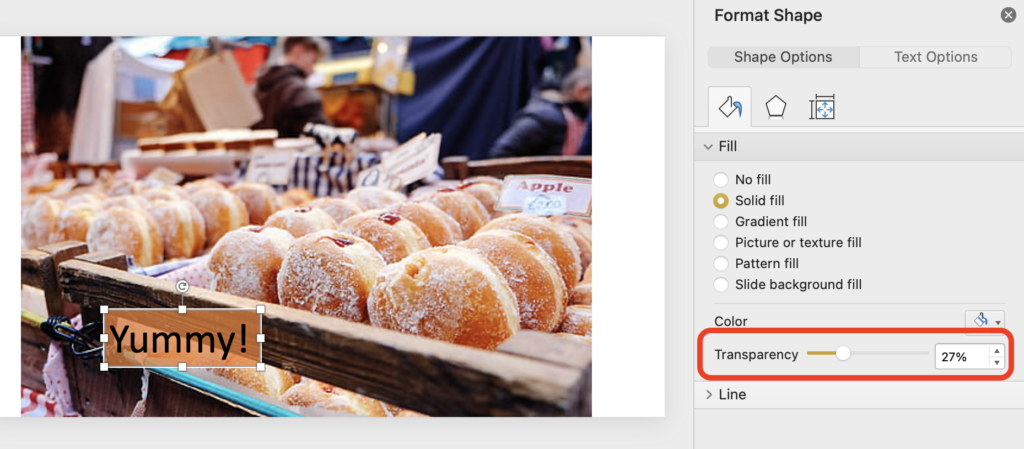
Click on the color-box that appears after choosing 'Solid Fill’. There is a slide-bar to adjust transparency. Moving the knob further to the right makes the background more translucent. This is different from Google Slides and Apple’s Keynote because you would be moving the knob the other way in these apps.
Before I go…
Slideshow apps like PowerPoint are very useful to express things. I use it all the time when teaching. Until you become comfortable with the app, it might feel time consuming to make slides. Once you get the hang of things, it doesn’t take too much time. You can also expand the ways to express your ideas which is never a bad thing.
What should I write about next?

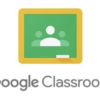

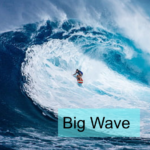




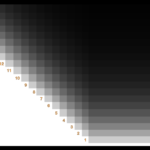



Discussion
New Comments
No comments yet. Be the first one!