Can you split an object using [Magic Move] on Apple Keynote?
Apple Keynote is a fantastic presentation app packed with functions. In fact, it has so many functions it can feel daunting to use at first.
I am K-Bo, a user of Apple Keynote for more than 10-years, here to solve some issues you might be facing when starting with this app.
Don’t you think effectively used magic move transitions make presentations look elegant?
Let’s take a look at how to give the illusion that a single object was split in two like a magic trick.
What is [Magic Move]?
[Magic Move] is an animated slide transition effect that is available on Apple’s Keynote application. It looks like objects are sliding from one position on a slide to another very smoothly.
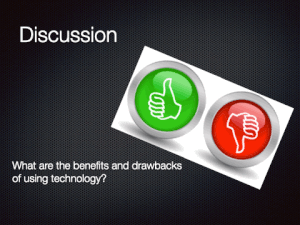
How do you set a slide transition with [Magic Move]?
There is one thing to keep in mind when using [Magic Move]. Only objects that exist on both the slides before and after the transition move. It is a good idea to create the slide before the transition first, duplicate it, then modify the duplicated slide to create the after transition slide.
The [Magic Move] effect can be added by following the procedures below.
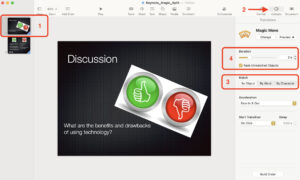
- Select the before transition slide.
- Click on [Animate]
- Select [By Object]
- Decide the length of the animation in seconds.
I usually set the duration for 1.5-2.0 seconds. Anything shorter feels rushed and anything longer feels like the transition is dragging.
Experiment and find the best timing for your presentation.
How to spit an object with [Magic Move]
How can you split an object in two like in the GIF that was shown earlier?
To be honest, you can’t. You can only make it look like it split.
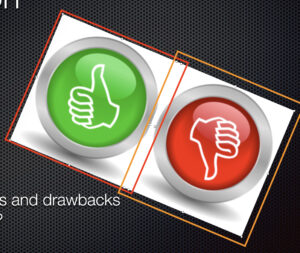
If you look at the image above, you can see that there are two images slightly overlapping each other. I zoomed in very closely to make sure the height of the two objects matched so they like one.
One thing to remember is that you cannot group the images together. If you do, the transition will not be the elegant one you expect from [Magic Move].
Before I go…
Once you familiarize yourself with [Magic Move] will allow you to express your messages in very creative ways. I will post some tricks that I use in future entries.

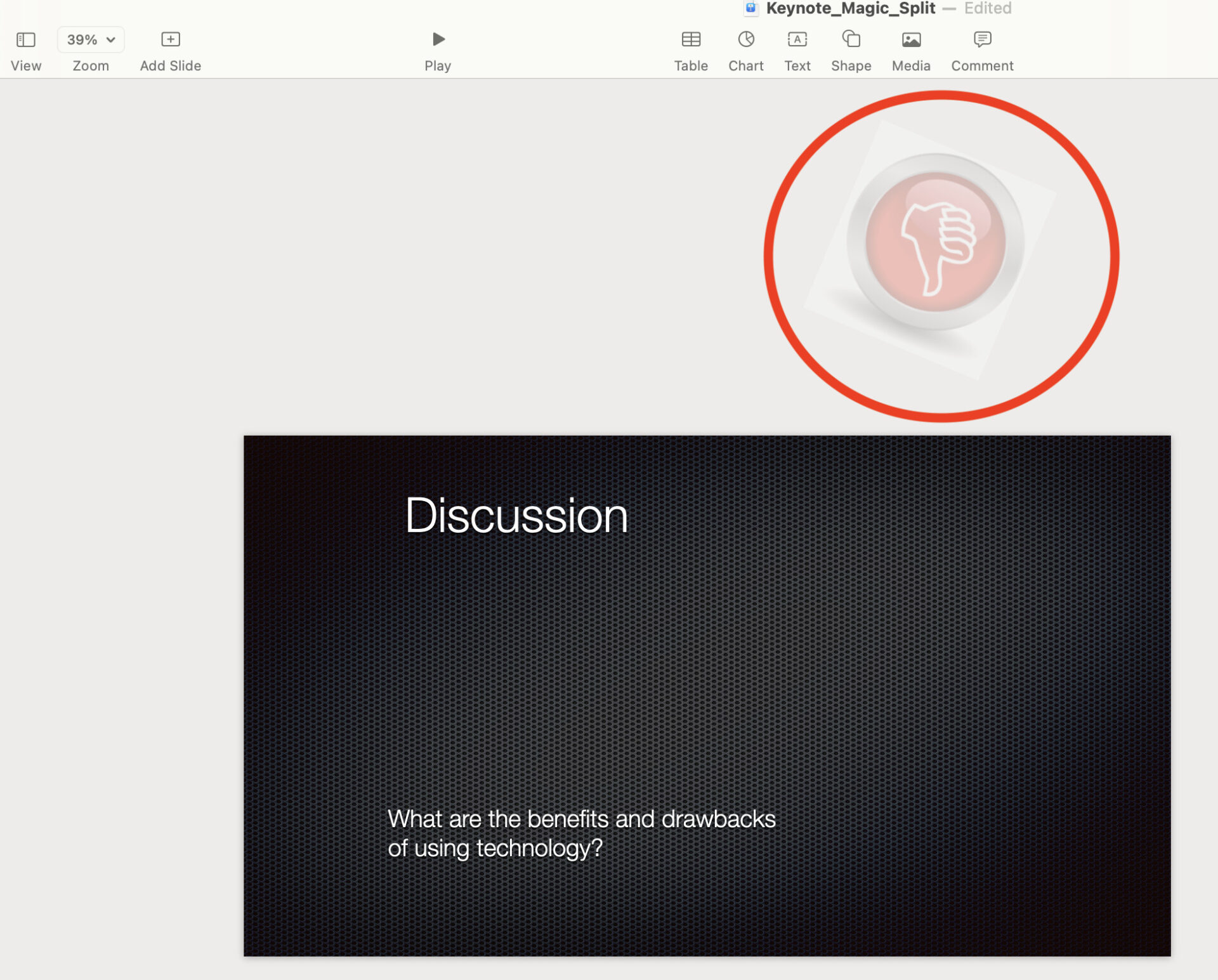


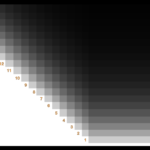




Discussion
New Comments
No comments yet. Be the first one!