How to use [Topics] to organize [Assignments] on Google Classroom
Google Classroom is a great Learner Management System (LMS) filled with functions to help teachers and students manage school work and save time. It can feel daunting to use until you understand the system and have figured out how you want to use it with your students.
I am K-Bo, a user of Google Classroom for more than 2-years, here to share some ideas on how to effectively set up your class on this service.
Once you have created multiple [Assignment]s, the [Classwork] page can become cluttered and chaotic. Let’s take a look at how [Topic]s can be used to organize [Classwork].
What is a [Topic]?
A [Topic] is a heading that is used to organize the [Classwork] page of Google Classroom. It’s comparable to a folder on Google Drive.
If it’s the same as a folder, you might think that using [Topic]s can’t be that hard. I just want to remind you that a [Classwork] page that feels organized for a teacher is not always going to feel organized for students.
How do you create a topic?
There are two ways to create a [Topic].
One is to click on [Topic] after clicking on [+Create].
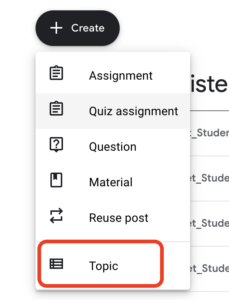
Type in the name of the topic and click on [Add] and you are done.
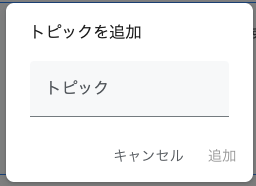
The other is to create a topic in the settings of an [Assignment].
Click on [Create a topic] from the [Topic] box. You will be able to enter the name of the new topic.
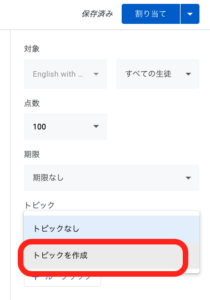
A list of the topics that exist on the class can be found at the left side of the [Classwork] page.
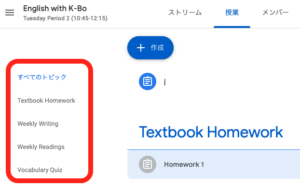
What’s a teacher friendly [Topic]?
I think a teacher friendly [Topic] is one that allows the teacher to find [Assignments] easily.
I like matching the [Topic] name and [Grading] categories. I find this useful when checking if the number of assignments match the percentage weight for the final grade for the course.
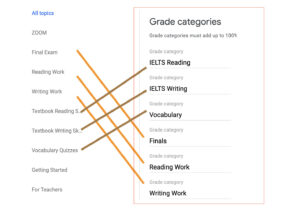
I teach English at a university in Japan. I work with a team of teachers that teach the same course. We create and share content material on Google Classroom through a teacher only classroom.
I create classrooms for my students and use the [Reuse post] function to copy [Assignments] and other materials to the active class.
I have found that not all students find the grading category based [Topic]s the easiest way to navigate [Classwork].
What’s a student friendly [Topic]?
Many students seem to find a date based [Topic] easier to navigate. For these students, when an assignment was given is easier for them to find the [Assignment] they need to complete as well as notes necessary to finish it.
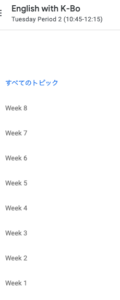
Some students may suggest that having assignment due dates for [Topic]s would make their lives easier. Please remind them that the due dates for each assignment can be find found in two places. One is on the right of of the assignment name ('1’ in image below), and on Google Calendar that can be found in [Classwork] ('2’ in image below).
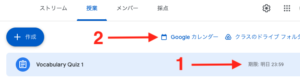
Before I go…
I introduced how I use [Topic]s for my online classes in the time of COVID. How I use Google Classroom may change once I start teaching face-to-face in the classroom again. I might set up [Homework] as a topic for all homework and dates for all other [Topic]s. I plan to update this pose once I’m back in the classroom.

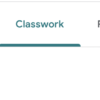
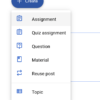
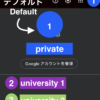
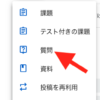
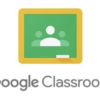

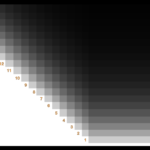



Discussion
New Comments
No comments yet. Be the first one!