How to add students to your [class] on Google Classroom
Google Classroom is a great Learner Management System (LMS) filled with functions to help teachers and students manage school work and save time. It can feel daunting to use until you understand the system and have figured out how you want to use it with your students.
I am K-Bo, a user of Google Classroom for more than 2-years, here to share some ideas on how to effectively set up your class on this service.
A [class] isn’t really a class until you have students, now is it? Let’s look at a couple of ways to add students to your [class].
What is a [Class code]?
A [class code] is a string of seven letters and numbers that your students need to join your class. You can find it at the left side of the [Stream] page.
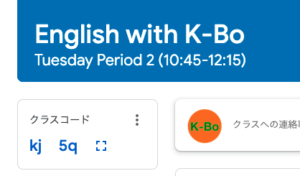
If you click on the box like icon on the right of the code an enlarged version of the [class code] will appear on the screen. This is very useful when you are sharing it on a screen in a classroom.
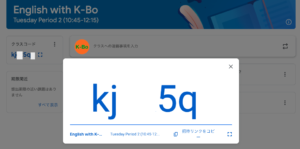
You can also copy the [class code] or an invite link to your class by clicking on the three dots in the [class code] box.
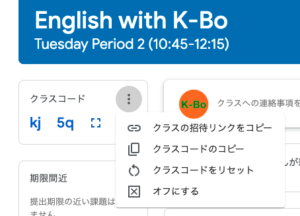
What should your students do with the [class code]?
Students need to input the [class code] into Google Classroom to join your class (image below).
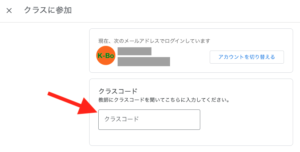
To reach the [join class] page, your students need to click on [+] that can be found on the Google Classroom home page (image below).
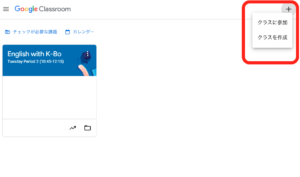
If your students are logged into a different class, they need to return to Google Classroom’s home page by clicking on [class] (image below) that appears by clicking on the three lines found a the top left of the [class] they are in.
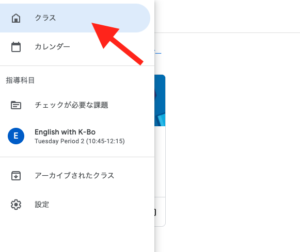
Is there no other way for student to join a [class]?
[Class code] is very useful when you want your students to join your [class] in a classroom setting. You can share it on a screen and help them join together. Unfortunately it might not be the best way to have them join your class when you are teaching online.
If you know the school emails of your students, sending them an invitation email will make joining your class easier for your students. This can also avoid students trying to join through a private email account.
Go to [people] and click on [invite students] (image below).
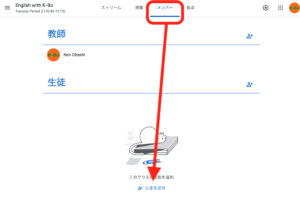
Enter student emails and click on [invite].
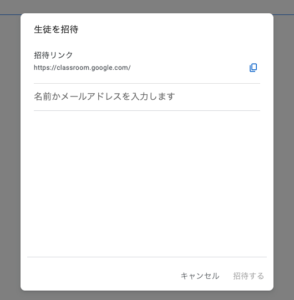
Before I go…
I usually have student emails before the semester starts at the universities that I teach at so I usually send invitations before the semester starts. I also include the [class code] on my syllabus so students can join the class on a later date if necessary.
I have a feeling getting students to join your Google Classroom was such an easy task that maybe I didn’t need to document the process. Still, I hope this entry is useful for someone out there.


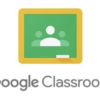
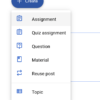
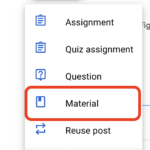
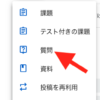

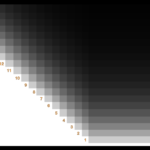


Discussion
New Comments
No comments yet. Be the first one!