How to use [Material] in Google Classroom
Google Classroom is a great Learner Management System (LMS) filled with functions to help teachers and students manage school work and save time. It can feel daunting to use until you understand the system and have figured out how you want to use it with your students.
I am K-Bo, a user of Google Classroom for more than 2-years, here to share some ideas on how to effectively set up your class on this service.
[Assignment]s and [Question]s don’t feel like the right choice when you want to just give your students some files or links, does it? [Material] is what you should be using for this.
What is a [Material]?
[Material]s are exactly what the name suggests. Documents and links to webpages and videos that students do not need to submit something back to the teacher.
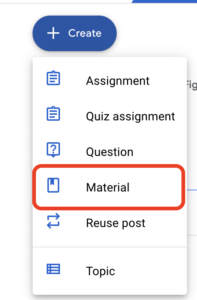
How do you create a [Material]?
The [Material] input page will open once you click on [Material] after clicking on [+Create] in [Classwork].
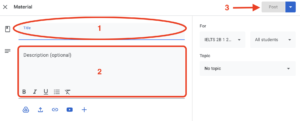
The title ('1’ in image) is what your students will see in [Classwork] so it is a good idea to make it something easy to comprehend.
For example, you can create a [Material] How to do homework and have separate Google Docs explaining how each different type of reoccurring homework is to be completed. This way, students should be able to understand that this [Material] is where they should be going to find out how to complete their homework properly.
It would be a good idea to explain what the attached documents are and how to use them in [Instructions] ('2’ in image).
Students will be able to see the [Material] once it is posted ('3’ in image)
You can add or delete files after the [Material] has been posted.
What do I use [Material]s for?
I use [Material]s for a variety of purposes.
At the beginning of a semester I put together links to some short videos on how to use Google Classroom for my students since some of them have never used it before. I also give them the syllabus to the course as a [Material].
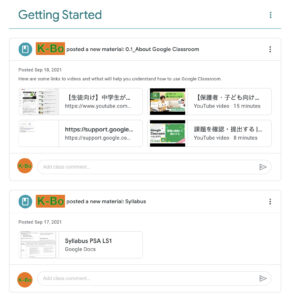
When I have a reoccurring homework that requires the students to use a specific format, I provide the format to them as a file and explain how I expect them to complete the the homework in the instruction section.
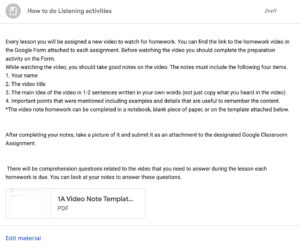
I also take advantage of the [draft] function of [Materials]. Students will not see drafts on their Google Classroom so I make drafts of class related material so I have easy access to them.
For example, I will have PDFs of answers to homework all bundled in one [Material] and PowerPoint slides that I use in class in a different [Material]. This eliminates the headache of having to figure out where I stored the original file in the middle of a lesson.
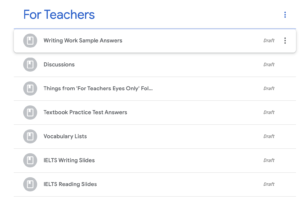
Before I go…
I introduced how I use [Material]s in Google Classroom. Using [draft] to create an easy access portal to teaching material has made my life easier. I am sure there are more creative and efficient ways to use Google Classroom. I would love to hear some ideas you have.

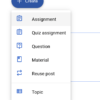
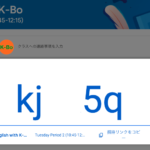
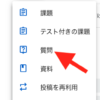
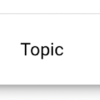
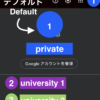

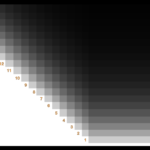



Discussion
New Comments
No comments yet. Be the first one!