How to make [Assignments] easier to find in [Grades] on Google Classroom
Google Classroom is a great Learner Management System (LMS) filled with functions to help teachers and students manage school work and save time. It can feel daunting to use until you understand the system and have figured out how you want to use it with your students.
I am K-Bo, a user of Google Classroom for more than 2-years, here to share some ideas on how to effectively set up your class on this service.
Once the semester gets going, the [Grades] page can become cluttered and chaotic. I am going to share an [Assignment] naming system that has made identifying [Assignments] in [Grades] easy.
What is [Grades]?
[Grades] is where the teacher can manage the grades of all the students in the class. All [Assignments] that have been assigned will appear. The teacher can tell if assignments have been submitted on time, late, or missing at a glance.
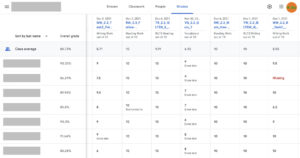
It is very useful to understand how your students are engaging with the [Assignment]s.
Is the [Grades] page easy to understand?
I think [Grades] is easy to understand. The name of students can be found on the left side ('1’ in image) and their overall grade can be found next to each name.
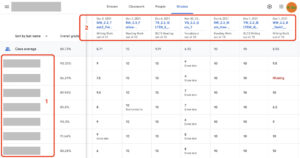
[Assignment] names and full scores for each of them can be found at the top of the browser window ('2’ in image).
If you understand how to read a table, you should have no problem understanding this page.
Is [Grades] easy to use?
I think it is easy to use. I will also say Google could have made a teacher’s user experience better if it had two more functions.
One, I wish there was a way to select grade categories so only [Assignment]s from one grade category become visible at a time. Currently (2022 February) [Grades] displays all assigned [Assignments].
In relation to this, I wish Google Classroom would display the grade for each category.
The second point is not just a Google function problem, but it can be challenging to find a certain [Assignment] from the [Grade] page due to how it displays the names of [Assignment]s. A little more on this in the next section.
Why are [Assignment]s difficult to find?
Speaking from experience, [Assignment]s become difficult to find because a teacher using Google Classroom for the first time names [Assignments] without fully understand how Google Classroom works.
The first 14-16 letters of an [Assignment] title is displayed in 2 rows as the name of the [Assignment] in [Grades]. If you want to make [Assignment]s easy to locate, you need to keep this in mind.
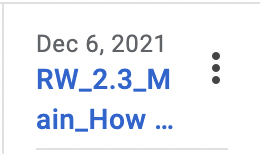
I wish Google Classroom would make it possible to adjust the width of each column in [Grades]. I see this as a Google Classroom functional problem.
What kind of name makes it easy to identify [Assignment]s in [Grades]?
This is the 3 section naming system I came up with. It’s probably not for everyone, but it works for me.
The first two letters of the title is a code to identify the type of [Assignment] For example, RW for Writing Work ('3’ in image).
Numbers that identify when in the semester this [Assignment] is to be assigned follows ('4’ in image). If you teach a 15 week semester, a number sequence from 01 to 15 should do the job.
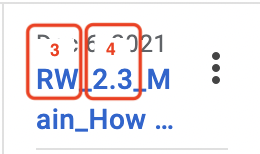
The last section is a name that is a task name easy for students to understand.
The cryptic letters and numbers should not be a problem for students as long as you explain its purpose at the start of the semester.
Why did I create this system?
As I mentioned earlier, Google Classroom will not allow you to see grades for each grading category. I needed to export student grades to Google Sheets and calculate grades on the spreadsheet. The first time I did this it was super time consuming so I wanted to come up with a system that would make my life easier. So far, this is the system that works best for me.
Before I go…
If you have an [Assignment] naming system that works for you, I would love to hear about it in the comment section.

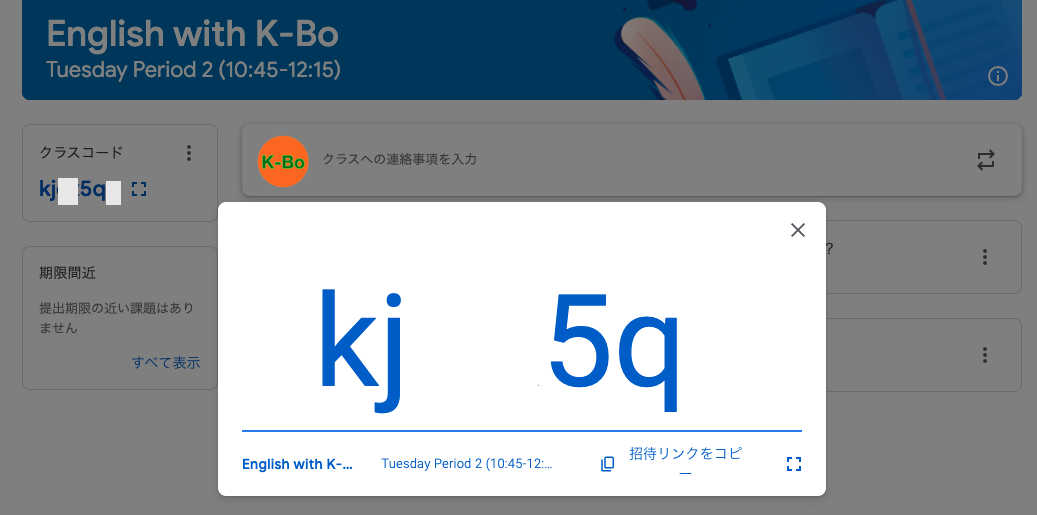
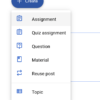
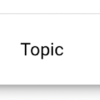
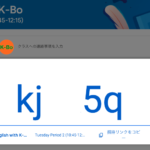
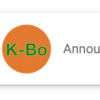
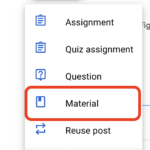

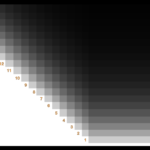



Discussion
New Comments
No comments yet. Be the first one!