Is Chrome the go to browser for Google Classroom?
Google Classroom is a great Learner Management System (LMS) filled with functions to help teachers and students manage school work and save time.
To be honest, until I learned about the profile function on Google Chrome, I was not a big fan.
I am K-Bo, a user of Google Classroom for more than 2-years, here to share some ideas on how to effectively set up your class on this service.
Continue reading to find out how you improve your Google Classroom experience with Google Chrome.
What is Chrome?
Chrome is a web browser that Google provides for free. It is the default browser on Chromebooks and Android devices. Once downloaded, you can use it on Windows, MacOS, iPadOS and iOS.
Why does Chrome work well with Google Classroom?
As the name suggests, Chrome and Classroom are both provided by Google. Of course they would make them work in harmony.
If you are like me and have multiple Google accounts, you will be glad to learn about how profiles linked to your Google account can be created (I’ll explain how to do this a little later).
Why is having multiple Google accounts problematic for using Google Classroom?
To use personalized services like Gmail, you need to login to your Google account. It is possible to be signed into multiple accounts at one time. This allows you to switch between accounts easily.
I’m a Mac user and mainly use Safari to surf the internet. When I am signed into multiple accounts, the first account I sign into becomes the default Google account. It appears at the top of your account list (image below).
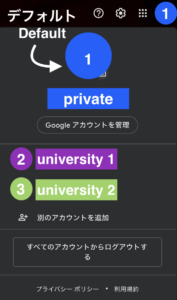
If the default account is your private account and not your school teacher account, a problem occurs.
Even if you are trying to open Google classroom with your teacher account, Safari will open Google classroom with your default account.
You will only be able to open Goole Classroom after signing out of your private account. Which means, you will need to sign back in if you want to check your Gmail in your private account on Safari again.
What’s so good about registering your Google Account on Chrome?
By registering your Google accounts on Chrome, you will be able to open Chrome for designated purposes. You can have Chrome with your teacher account open in one window, and another open with your private account.
The Google account will not switch from one account to another as it does on Safari. Which means, no more logging in and out to use Google Classroom.
I feel this is the biggest benefit of using Google Classroom on Chrome.
How can you register a Google account on Chrome?どうやってChromeにアカウントを登録するの?
When opening Chrome, it looks like the image below. Click on ‘Add’.
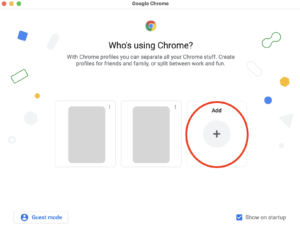
Chrome will ask you to set up your profile (image below). Click on ‘Sign in’.
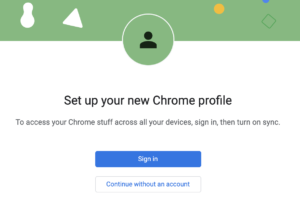
Follow the instructions and input your Gmail and password.
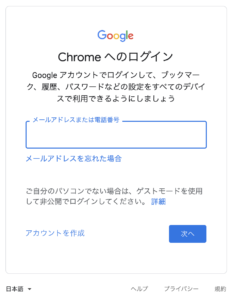
Within the Chrome browser, you should be able to confirm that you are logged into Google by finding your icon at the top right (‘1’ in image below). There is one more step you need to take.
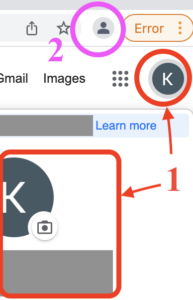
Click on the human like icon right of the URL (‘2’ in picture above). Follow the instructions to sync your account across devices.
When this has been completed you should see your Google account icon where it used to be a human form.
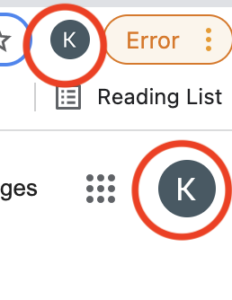
When you want to use Google Classroom, just click on your the teacher account you added as a profile and you are ready to go.
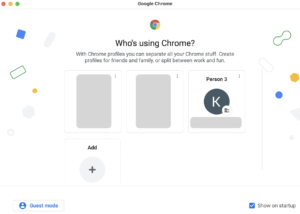
Before I go…
I wish I had known that Chrome can remember your account like this a lot earlier. It would have reduced the frustration I was experiencing when using Google Classroom a lot.

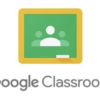

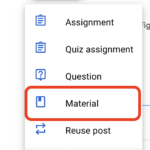
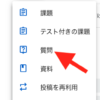
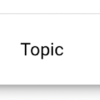
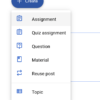

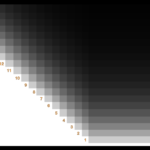


Discussion
New Comments
No comments yet. Be the first one!