How to use [Stream] on Google Classroom
Google Classroom is a great Learner Management System (LMS) filled with functions to help teachers and students manage school work and save time. It can feel daunting to use until you understand the system and have figured out how you want to use it with your students.
I am K-Bo, a user of Google Classroom for more than 2-years, here to share some ideas on how to effectively set up your class on this service.
[Stream] is the first thing you see in a [Class]. Did you wonder what it is for? Let’s take a look.
What is [Stream]?
[Stream] is a communication page. It is one of the tools Google Classroom is equipped with so teachers can send announcements and share files and links with students.
How do you send an announcement on [Stream]?
To open the announcement editing box, make sure you are on the [Stream] page and click where it says [Announce something to your class]. You will find this just under the class banner (the colored part that has the class name written on it).
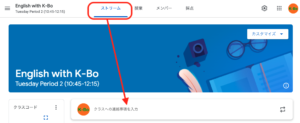
Click in the largest box that says [Announce something to your class] ('1’ in image) to start typing your message.
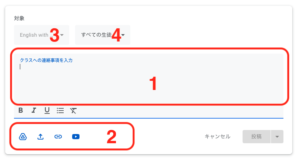
Attach any files and links ('2’ in image).
Select all the classes that this announcement is meant for ('3’ in image). If the announcement is for specific students, choose their names ('4’ in image).
When ready, click on [Post].
Are announcements on [Stream] and [Material]s the same?
[Stream] and [Material] seem very similar. The teacher can write a message and share files and links (Check out: How to use [Material] in Google Classroom).
There is one big difference. Information on [Stream] is pushed down lower on the [Stream] page each time a new announcement is made. As the semester proceeds, it can become challenging to find specific announcements.
[Material]s have a title and can be easily found at the same location in [Classwork] as long as the teacher does not move it.
[Stream] is useful for making time sensitive announcements such as “There will be a quiz next week." Information that students will need for the entire semester, like a list of reference books and articles will be easier to access as [Material].
Before the semester starts, I write a welcome message as an announcement on [Stream] so it will be the first thing they see when they join my class.
Can you repost old messages?
As I mentioned earlier [Stream] is useful for making time sensitvie announcements. If you want to make sure students noticed the announcement, you can move the announcement back to the top by clicking on [Move to top] after clicking on the three dots located at the right side of the announcement.
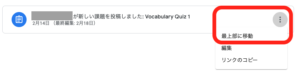
You can also reuse any previous announcement by clicking on [Reuse post].

Can you limit what students can write on [Stream]?
You can allow studets to use [Stream] to communicte freely with each other and with you. Depending on how you want to operate your [class], you might not want to allow students to make announcements. You can limit what students can do on [Stream] by changing the settings. Click on the gear icon to enter settings.
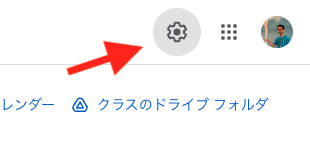
Settings for [Stream] can be found in [General].
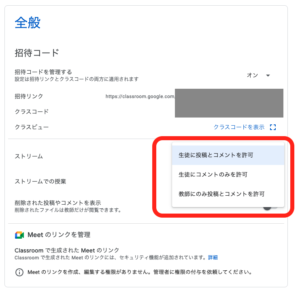
I usually set it as [Students can only comment]. I want to keep [Stream] as a channel where I make official announcements related to the class. I also want students to ask questions regarding my announcements as a comments so the announcement and question do not get separated and the entire class can see the thread, even on a later date.
Before I go…
[Stream] can be used for many differnt purposes. There is no one perfect way to use it so be creative and find the best way for you to use it.

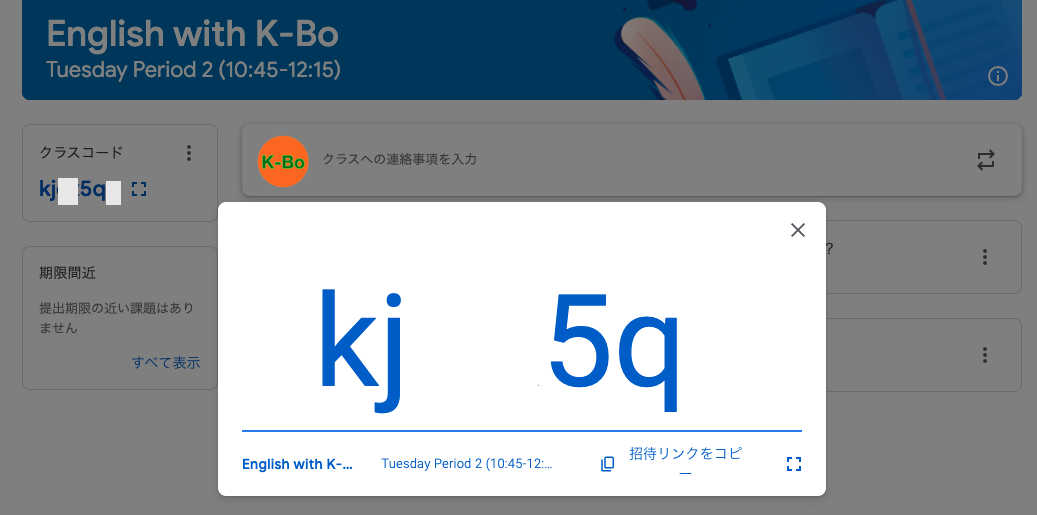
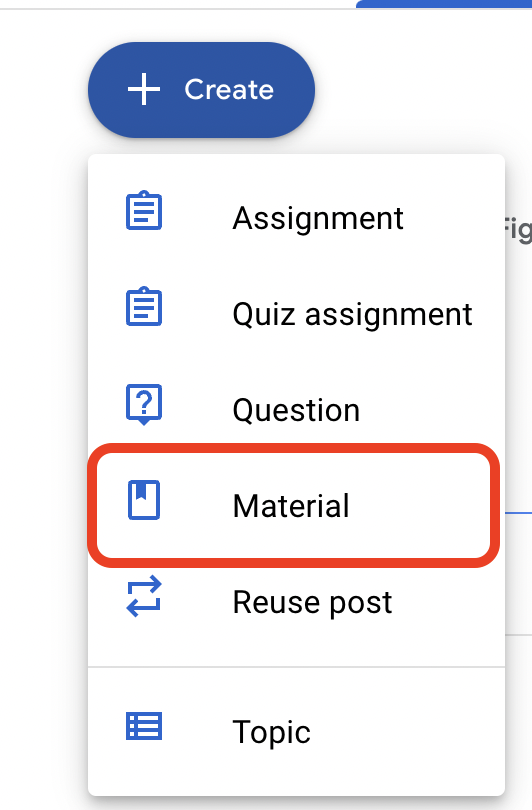

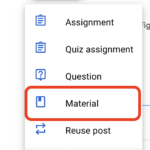
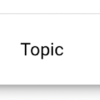
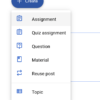
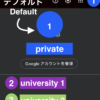

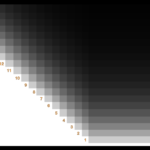


Discussion
New Comments
No comments yet. Be the first one!